Patient Zero: How to Tell if your Computer is Infected With Malware
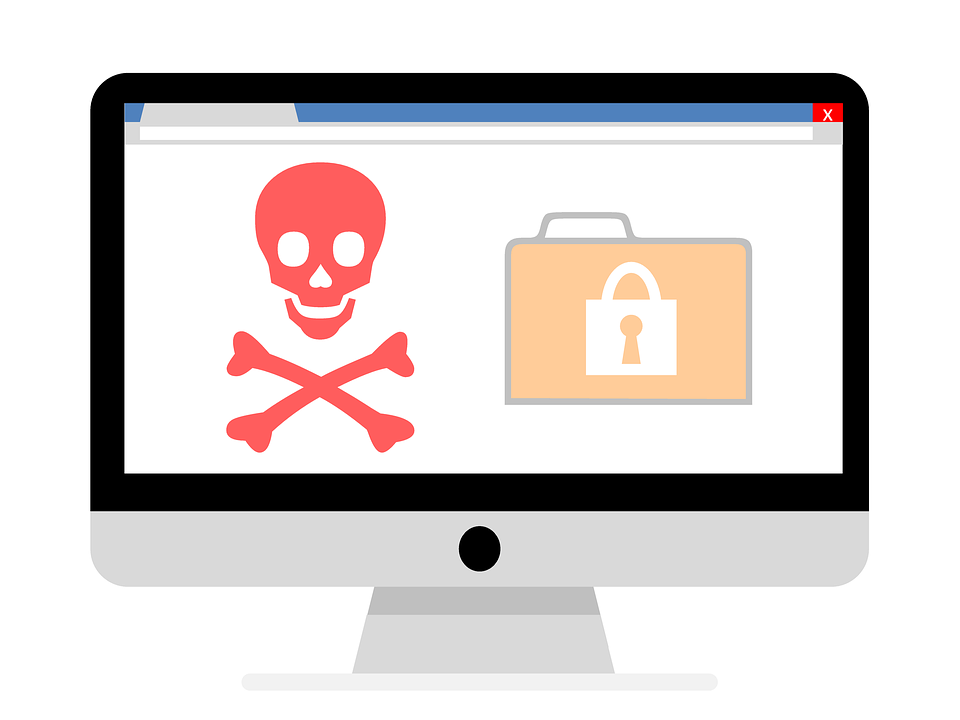
You’ve just sat down at your desk preparing for the night-long session of Destiny 2 when suddenly your computer starts acting strange. You don’t remember configuring any of the settings or downloading any new programs.
Opening task manager leads to more questions, as your CPU is at 100% workload. Restarting the computer does not work, and uninstalling a few unnecessary programs shows no solution either.
The issue that is ruining your night is known as malware and they can infect both Windows and Apple operating systems. These
Malware is any type of software that sneaks its way onto your computer to complete a certain task. Adware will make ads pop up in your browser sessions. Spyware snoops around on the computer it infects to gain certain information.
There are many types of malware to take into account when considering your information security, but luckily there are many cheap antiviruses available & many ways to tell if there is malware is on your computer.
1. Your Computer Slows Down Suddenly
The most common sign of malware is a sudden slow-down of your computer. Malware is inconsiderate when it comes to resources, leaving little for other programs. Because of this, your computer will not be able to perform its tasks efficiently.
The next time you load your browser and it suddenly takes 2 minutes to load one page, check your task manager and run a malware scan. It’s possible a website placed an unwelcomed passenger (a Trojan virus) in your computer.
2. Strange Applications Running in Task Manager
When your computer boots up, the OS and certain applications are launched on startup. Startup is key for many forms of malware and do a good job of hiding themselves.
Because of this, it’s vital to check your task manager whenever you are suspicious of a certain program, or you believe your computer is infected. These programs can be obviously named or mix itself in with your OS, so be sure to comb through the applications cautiously.
3. Files and Folders Randomly Disappearing and Corrupting
I have good news and bad news. Good news is that important work document was not deleted because of a mis-click. Bad news is that some malware is probably responsible.
Because malware tends to hide itself in one or more files, it is not uncommon for malware to suddenly go AWOL and take out some of your files.
Some malware just moves around your files, while other forms delete your files completely. Malware can also corrupt your files or change the extension of the file. While not the end of the world and sometimes possible to recover, it is annoying. Just keep your files organized and check your NTFS folder permissions so you can have an easier time telling if a file has been moved or changed.
4. The System Refuses to Boot
Your computer refusing to boot is a scary and depressing situation. Most of the time, a computer refusing to boot is because of a hardware or firmware issue. But before you order that new power supply, it is important to note that malware could be the cause. Some malware, mainly viruses, work their way into the operating system files.
Once viruses work their way into the operating system, the result can be a bloodbath. Important folders such as sys32 can be deleted and ruin your OS install. Before assuming it is a hardware issue, try to reinstall a clean version of Windows.
These are only 4 of tens of ways to tell if malware has infected your system, though these are the most common symptoms. The truth is, most malware can be avoided by using common sense on the internet. Avoid sketchy websites, don’t download random programs, connect using some form of defender or firewall like the solutions from Tech Patrol, and always use a good anti-spam software. Keeping your computer safe can be insultingly simple.
Related Reading – Anonymity as a Tool to Mitigate Online Identity Risks





